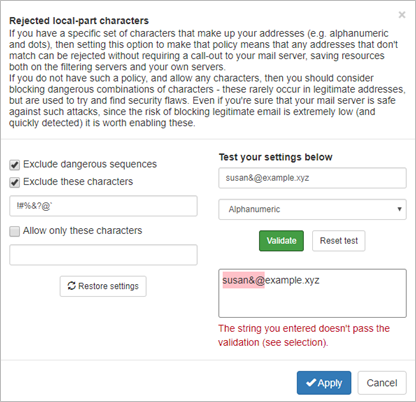At the Super-Admin level, you can configure a set of default domain settings to be applied to all domains unless changed manually at the domain level. These Default Domain Settings can be changed in Incoming > Default Domain Settings.
In the Domain Level Control Panel, select Incoming > Domain Settings.
The Domain Settings page is displayed for the Domain:
- Primary Contact Email - This is the email address of the person who will receive the emails for this domain
- Email notifications From address - This is the sending address for all emails sent to addresses at this domain, for example 'notifications@demo-domain.invalid'
- Enable logging of invalid recipients - When enabled, incoming messages sent to an invalid recipient (e.g. a misspelled email address) will still be logged
- Direct delivery for email and domain aliases - When selected, this means that when aliasing is in use, emails will be delivered to the alias address, instead of the original one. This applies to both email and domain aliasing
- Rejected Local-Part Characters - When the system detects any of these characters in the local part of a recipient's email address in an incoming email, the email will be rejected
- Timezone - Select the timezone that the domain is based in
- Automatically Enable Daily Email Scout Reports
This option is due to be deprecated in the near future, please use one of the other methods of enabling ESR's for all new domains
This option is not available for domains using the Microsoft 365 sync. To configure Automatic Email Scout Reports for Microsoft 365 domains, please configure this via the sync wizard.
Automatic Email Scout Reports will not be sent to Shared Mailboxes or Distribution lists.
If enabled, an Email Scout Report is automatically sent to every regular mailbox in the domain at the times specified (up to three times daily). The report lists all quarantined messages of which the filter was least certain and has an option to release any wrongly classified messages. Reports will not be sent if there are no such messages. You can schedule the report to arrive up to three times daily at specified times. Users who receive the report can choose to unsubscribe from the reports from within the message.
The Log Search still shows the message for the original address.
Rejected Local-Part Characters
The Rejected local-part characters page allows you to list the characters that will not be accepted in the local part of an email address (the text before the @ symbol e.g. <localpart>@domain.xyz). If any of the listed characters is detected, the message will be rejected and not quarantined.
In this page you can also test the settings you have configured:
Advanced settings
Advanced settings can be found by clicking the Advanced settings link just below the page description.
The Advanced settings page is displayed and allows you to configure the following settings:
- Administrator's Contact - Clearing this field will set a blank Administrator contact
- Maximum bounces per hour - The maximum number of bounced messages per hour
- Days to keep log messages - How long would you like to store messages for